A couple of terms ago, I organised a webinar on journalist interns’ learning experiences in co-operation with an other journalism education institution in Finland. The idea was to gather speakers from two universities, Tampere and Jyväskylä, to tell their experiences to those who were about to start their internship. The webinar was carried out by using Adobe Connect, a web conferencing software to which my employer holds a license and which is the most popular non-license-free video conferencing programme in the field of education.
A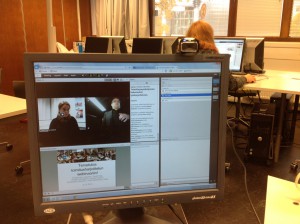 webinar (web-based seminar) has many advantages: You can watch the stream, or later the recording, directly from your own computer, maybe during your work day, without being forced to leave the office. No additional costs such as travel costs or lease for premises arise. You can even invite people from all around the world to follow the event. This was considered an important aspect, as we also wanted to make it easy for journalists from newsrooms to follow the webinar.
webinar (web-based seminar) has many advantages: You can watch the stream, or later the recording, directly from your own computer, maybe during your work day, without being forced to leave the office. No additional costs such as travel costs or lease for premises arise. You can even invite people from all around the world to follow the event. This was considered an important aspect, as we also wanted to make it easy for journalists from newsrooms to follow the webinar.
You can see the programme of our webinar, titled What we learned from the real life, here. Five students in Tampere and two in Jyväskylä delivered a 15-minute speech in front of the web camera. The webinar was also recorded so that future classes could benefit from it.
When organising a webinar, the first question is whether there are many computers available or whether the webinar needs to be carried out in front of just one computer. There were several things that influenced my decision to reserve an entire computer classroom for us:
- Each speaker had to sign in with his/her own personal account because only then his/her name could be shown on the screen. This was basically one of the most important reasons for organising the webinar in a multi-computer setting instead of taking turns in front of the same computer. If a participant dropped in in the middle of the webinar, (s)he could immediately see who was speaking and catch up with the programme. This made also the fast forward and rewind of the recording simpler.
- I wanted the switches from one speaker to another to be made smooth so that the speakers would not have to change seats. This way, each speaker would have more time to get prepared in front of the computer before the camera starts playing. Each speaker could also follow the webinar from his/her own computer when the others are speaking. The atmosphere is then more likely to be more relaxed.
- As a host, I wanted to sit in front of the computer throughout the webinar. The participants could write questions in the chat pod and someone had to moderate the discussion.
In order to use a web conferencing software, you basically only need a web camera and headphones with a microphone. In most of computers, in particular laptops, there is a built-in web camera. In our PCs, there was unfortunately none, so I had to attach an external camera to each computer. If we had had laptops at our disposal, as we have now in our renovated class-/newsroom, we would not have encountered this problem at all.
I did the following arrangements:
1. I selected two computers for the speakers and equipped both with a number.

2. I wrote the minute-to-minute schedule that I had previously mailed to the speakers on the whiteboard. The schedule also included information on at which computer the speaker was supposed to sit (1 or 2). If a student came in about five minutes before his/her turn, (s)he immediately saw where (s)he could take a seat. On the whiteboard you could also see the url of the web conferencing room and short introductions on how to use the software from the speaker’s perspective.
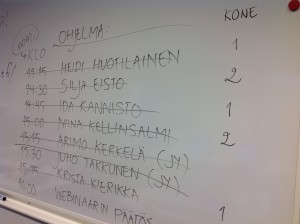 3. Next to both computers, I left short instructions written on a paper: “When your turn is over, please mute your microphone and close the camera. Ask the next person to sit down at your place. The following person signs in with his/her own account. Please do not close down the computer or sign out before the next person has come!”
3. Next to both computers, I left short instructions written on a paper: “When your turn is over, please mute your microphone and close the camera. Ask the next person to sit down at your place. The following person signs in with his/her own account. Please do not close down the computer or sign out before the next person has come!”
4. In the web conferencing room, I left a short welcome message including introductions and links in a pod that was shown to all participants of the webinar.
The problems that we encountered were mainly related to the functioning of the microphone, as the speakers did not always remember to unmute their mic. In general, I think that the webinar went quite well. Considering that no one of the speakers had got an introduction to using Adobe Connect, the result was excellent.
A webinar can be similarly organised in a meeting room if laptops are available – and they often are if you remember to make use of the BYOD (Bring Your Own Device) principle. If the speakers have their own handheld devices and headphones with a mic, they can download an app and easily connect to the conferencing room wherever they happen to be located – maybe in different rooms, cities or even countries. For the host and administrator of the webinar, the most essential part is to think the process through and inform all people involved in advance. It may, however, come as a surprise how many tiny details have to be taken into account to organise a well-structured social encounter online.

Be the first to comment on "How to organise a multi-speaker webinar"